The home of smart buildings, smart equipment and IoT
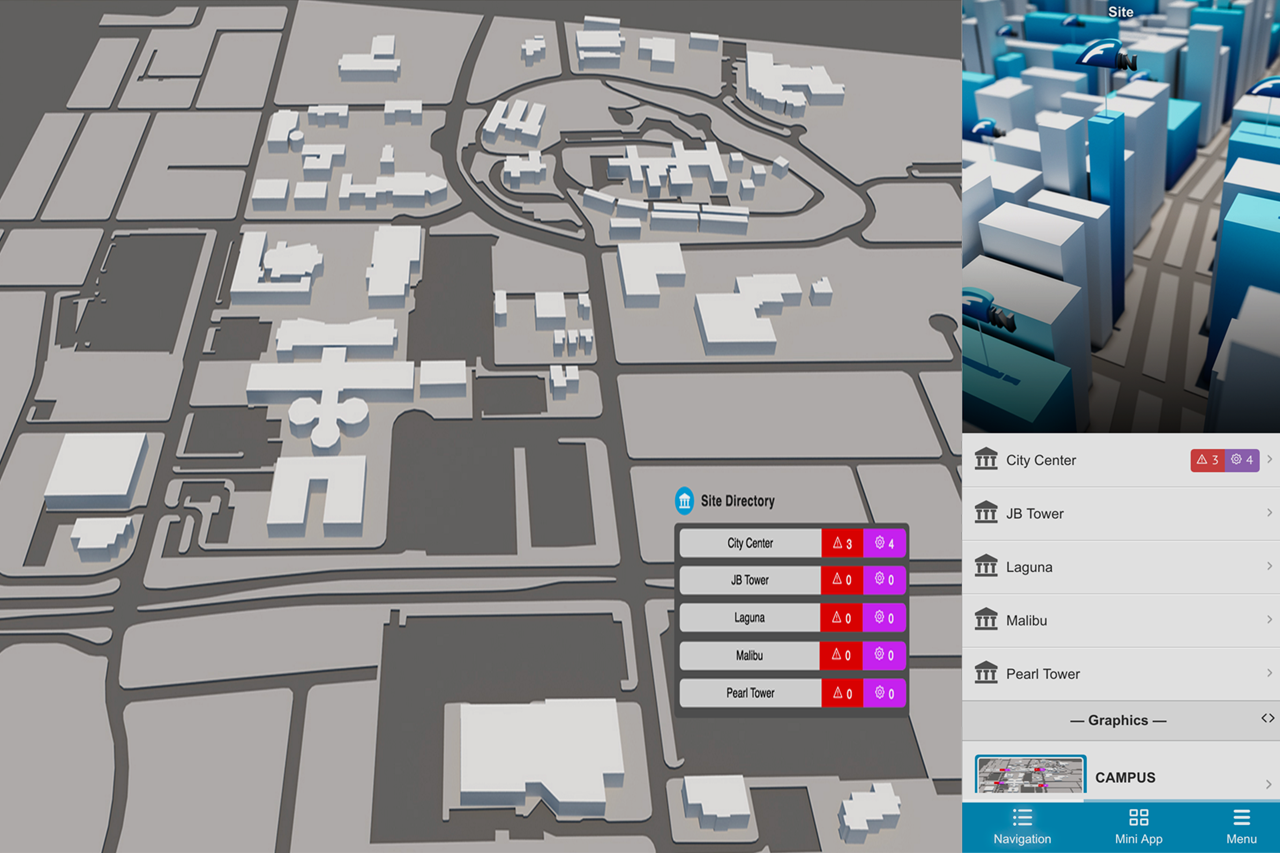
This week's article will be dedicated to showing users how to create and setup a 'Top Level' graphic in FIN Stack. A Top Level graphic can be any type of graphic you'd like it to be (ex: a splash page, a dashboard or simply an overview of all of your buildings) and is the default graphic that shows up when a user first logs in.
Since everything in FIN Stack is context sensitive, the first thing you'll need to do is make sure you are at the highest level of your navigation so that there is no specific context. Once the graphic builder is launched, a wizard will appear allowing you to name the graphic and select which 'sites' will be automatically included in the graphic.
After you've completed the wizard a new graphic will be created allowing for you to open and edit the content. As soon as you open your new graphic to begin editing, you will notice that Alarm Status Labels representing each selected 'site' have already been created. All you have to do is bring in your overview image and draw out a poly's to represent each sites and you're done!
If you want this to be your default graphic you can simply go to your graphics app and select your new graphic to be your top level graphic and you're done!
FIN Stack automatically does almost all of the work for you. Below are just a few benefits of creating a site graphic using the Graphics Builder:
Subscribe:
Want to see more videos? Subscribe to our FIN Weekly Mailing List or to our FIN Stack Youtube Channel.
Chris has been with J2 Innovations for over 8 years and is an active part of the J2 Innovations Technical Support Team. Along with providing technical support, Chris also creates How-To-Videos, helps with licensing and orders, and provides a variety of professional services. Having hands-on experience with customer needs and the software itself has greatly contributed to the making of our J2 Innovations How-To-Videos.
Topics from this blog: J2 News & Events Graphics Builder
Back to all posts
J2 Innovations Headquarters, 535 Anton Blvd, Suite 1200, Costa Mesa, CA 92626, USA. Tel: 909-217-7040