The home of smart buildings, smart equipment and IoT
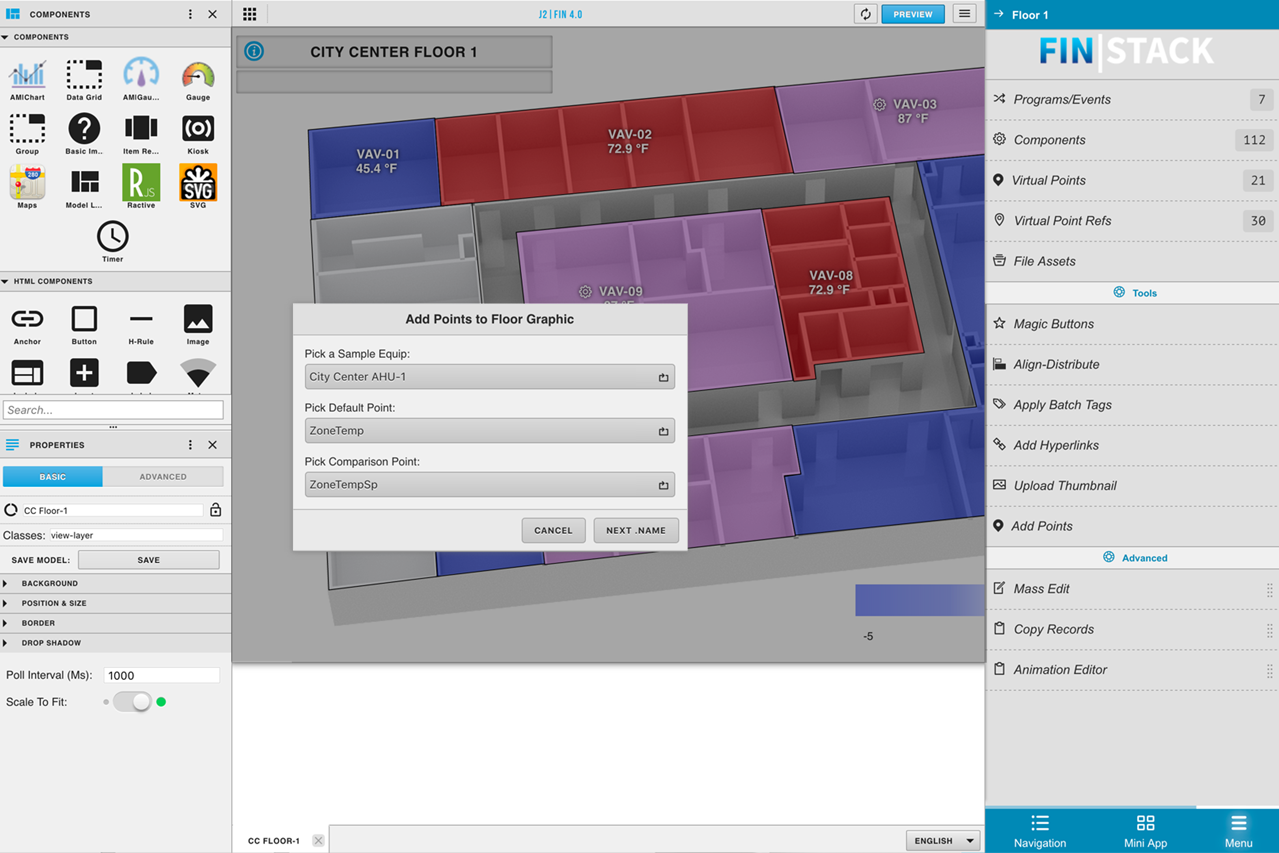
As you may already know, FIN 4.0 has introduced several easy-to-use wizards that basically build 90% of your graphics for you automatically based on a few questions. So what happens when you have to go back and add a few points to an equip or a floorplan that already exists? Worry not! We've got you covered. This week's article goes over how to add points into a pre-existing graphic utilizing a very helpful tool called the Add Points tool.
The Add Points tool can be found in the Graphics Builder edit menu. Like most things in FIN Stack, it's context sensitive, meaning the type of wizard that appears when you fire up the "Add Points" tool is always going to be determined by your context.
If you're working on an equipment graphic (and your context is an equip) then the add points will bring up the standard wizard asking you how you would like to set up the bindings of each point that gets added. You can choose between Relative by Tags, Relative by navName or Absolute by Point IDs. After selecting your binding method, it allows you to select which points you would like to add to the graphic. Once you select your points, they are automatically be added into your virtual points menu.
If you're working on a floorplan graphic (and your context is a floor) then the wizard that appears will be the same wizard you get when creating a new floorplan graphic. It will ask you to select a sample equip, and then allow for you to select a main point and a comparison point. Once you select the points, the window will ask you to select which equipment you'd like to bring in to the floorplan. Once your done, the points will automatically be added into the virtual points menu, and your comparison points will automatically grab the delta like the rest of the floorplan.
Subscribe:
Want to see more videos? Subscribe to our FIN Weekly Mailing List or to our FIN Stack Youtube Channel.
Chris has been with J2 Innovations for over 8 years and is an active part of the J2 Innovations Technical Support Team. Along with providing technical support, Chris also creates How-To-Videos, helps with licensing and orders, and provides a variety of professional services. Having hands-on experience with customer needs and the software itself has greatly contributed to the making of our J2 Innovations How-To-Videos.
Topics from this blog: End User Graphics Builder Technology
Back to all posts
J2 Innovations Headquarters, 535 Anton Blvd, Suite 1200, Costa Mesa, CA 92626, USA. Tel: 909-217-7040